안드로이드 앱을 개발할 때 UI를 관리하는 과정에서 여백 을 주기위하여 magin 혹은 padding을 사용하였는데, 개념을 확실하게 알고 썼다니 보다 그때 그때 봐꿔가며 썼던 것 같아 정리를 해보았습니다.
magin과 padding을 간단하게 기억해보자.
패딩을 간단하게 기억하기 위해서 우리가 입는 패딩을 생각해볼 수 있습니다!
두꺼운 패딩을 입게된다면 나와 패딩은 하나로 합체가 되고 당연히 패딩의 크기만큼 부피가 커지겠죠?
마진은 그냥 여백이라고 생각하면 기억하기 쉬울 것 같습니다. 여백은 빈 공간을 의미합니다.
즉, 특정한 뷰에게 패딩을 주었다면 패딩의 크기만큼 뷰의 크기가 커고 마진을 주었다면 마진의 크기만큼 여백이 생기게 됩니다.
패딩 = 뷰의 내부에 여백을 주는 것
마진 = 뷰의 외부에 여백을 주는 것
아주 간단한 예시로 버튼의 텍스트 사이즈는 그대로 하고 싶고 터치되는 영역을 늘리고 싶다면 패딩을 주어 버튼이 클릭되는 영역을 확장시킬 수 있습니다.
코드
<?xml version="1.0" encoding="utf-8"?>
<LinearLayout xmlns:android="http://schemas.android.com/apk/res/android"
xmlns:app="http://schemas.android.com/apk/res-auto"
xmlns:tools="http://schemas.android.com/tools"
android:layout_width="match_parent"
android:layout_height="match_parent"
android:orientation="vertical"
tools:context=".MainActivity">
<Button
android:text="그냥 버튼"
android:layout_width="wrap_content"
android:layout_height="wrap_content"/>
<Button
android:text="Margin을 사용한 버튼"
android:layout_margin="20dp"
android:layout_width="wrap_content"
android:layout_height="wrap_content"/>
<Button
android:text="Padding을 사용한 버튼"
android:padding="20dp"
android:layout_width="wrap_content"
android:layout_height="wrap_content"/>
</LinearLayout>결과

부모 레이아웃은 리니어 레이아웃이고 총 3개의 버튼을 수직으로 배치시켰습니다.
첫 번째 버튼은 별다른 속성이 없고, 두 번째 버튼은 20dp의 마진을 주어서 상,하,좌,우에 20dp씩 여백이 생긴 것을 볼 수 있습니다.
세 번째 버튼은 20dp의 패딩을 주어서 상,하,좌,우에 20dp 패딩이 생긴 것을 볼 수 있습니다!
Margin은 뷰 외부의 여백(뷰의 외부)을, Padding은 패딩을 입은 것처럼 뷰 내부의 여백(뷰의 내부)에 관여합니다.
즉, Margin은 해당 속성을 가진 뷰의 외부에 관여하고 Padding은 해당 속성을 가진 뷰의 내부에 관여합니다.
Margin과 Padding의 차이를 코드로 알아보기
아래의 코드는 리니어 레이아웃의 하위 뷰로 기본 텍스트뷰, 마진만 있는 텍스트뷰, 패딩만 있는 텍스트뷰, 마진과 텍스트 모두 있는 텍스트뷰를 배치한 코드입니다.
코드
<?xml version="1.0" encoding="utf-8"?>
<LinearLayout xmlns:android="http://schemas.android.com/apk/res/android"
xmlns:tools="http://schemas.android.com/tools"
android:layout_width="match_parent"
android:layout_height="match_parent"
android:orientation="vertical"
tools:context=".MainActivity">
<TextView
android:text="그냥 텍스트 뷰"
android:textColor="#000000"
android:layout_width="wrap_content"
android:layout_height="wrap_content"
android:background="#F6C0C0"/>
<TextView
android:text="그냥 텍스트 뷰"
android:textColor="#000000"
android:layout_width="wrap_content"
android:layout_height="wrap_content"
android:background="#C5E1B0"/>
<TextView
android:text="마진만 있는 텍스트 뷰"
android:textColor="#000000"
android:layout_margin="10dp"
android:layout_width="wrap_content"
android:layout_height="wrap_content"
android:background="#F6C0C0"/>
<TextView
android:text="마진만 있는 텍스트 뷰"
android:textColor="#000000"
android:layout_margin="10dp"
android:layout_width="wrap_content"
android:layout_height="wrap_content"
android:background="#C5E1B0"/>
<TextView
android:text="패딩만 있는 텍스트 뷰"
android:textColor="#000000"
android:padding="10dp"
android:layout_width="wrap_content"
android:layout_height="wrap_content"
android:background="#F6C0C0"/>
<TextView
android:text="패딩만 있는 텍스트 뷰"
android:textColor="#000000"
android:padding="10dp"
android:layout_width="wrap_content"
android:layout_height="wrap_content"
android:background="#C5E1B0"/>
<TextView
android:text="마진과 패딩이 모두 있는 텍스트 뷰"
android:textColor="#000000"
android:layout_margin="10dp"
android:padding="10dp"
android:layout_width="wrap_content"
android:layout_height="wrap_content"
android:background="#F6C0C0"/>
<TextView
android:text="마진과 패딩이 모두 있는 텍스트 뷰"
android:textColor="#000000"
android:layout_margin="10dp"
android:padding="10dp"
android:layout_width="wrap_content"
android:layout_height="wrap_content"
android:background="#C5E1B0"/>
</LinearLayout>결과
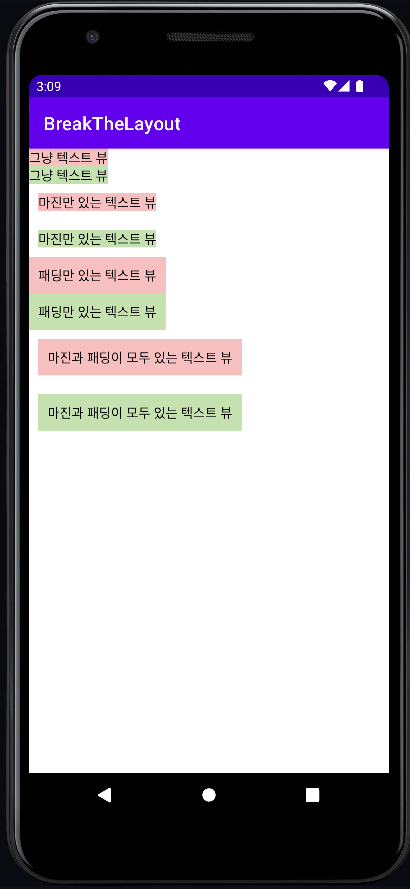
참고
https://stackoverflow.com/questions/4619899/difference-between-a-views-padding-and-margin



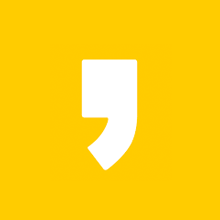




최근댓글